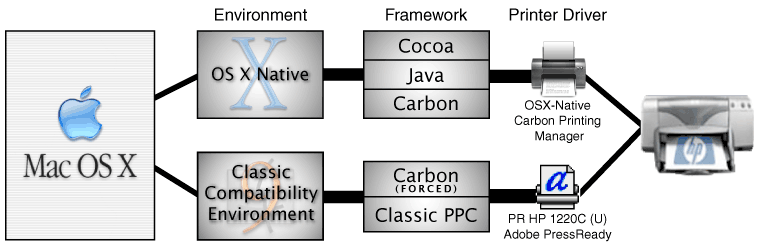
Copyright © 2002-2021, Mark Douma. All rights reserved.
Updated August 9, 2007
NOTE: I originally wrote the following article about PressReady in OS X in the fall of 2002. Much has changed in OS X since then, but unfortunately, I haven't had time to update this section of my webpage. Back in the fall of 2002, I was primarily concerned with using the HP 1220C/ps to create a portfolio of my graphic design work in order to find a job in graphic design (which is what I got my degree in). Since I am now instead developing Font Finagler fulltime to earn a living, I'm not as pressed to find a solution to this issue (though I really wish I could). In the past 5 years that I've taught myself how to write software for Mac OS X, my knowledge and understanding of OS X has deepened significantly. While the following information about the types of applications is fairly accurate, I have since learned that it's an oversimplification. The solution presented here won't work with later versions of InDesign, since they can no longer be launched in Classic. I will leave the contents as is, however, for what it's worth.
Originally written in Fall of 2002: I'm currently still using my HP 1220c/ps in OS X. I think the best and easiest option is to simply print from a Carbonized app that is forced to run in the Classic environment. This should work w/ Photoshop and InDesign, but not Illustrator. I just have two copies of InDesign one native and one in Classic, and when I need to print, I open the file in the Classic version of ID.
Only Classic applications (or OS X carbon or native apps that are launched under classic) will be able to print using PR; OS X native apps will print via X's built-in manufacturer's driver (in my case HP's version 2.0).
Keep in mind that the Classic Environment is separate from the native OS X environment, and that they each have their own printer drivers. Classic software will only interface w/ Classic printer drivers, and OS X native applications will only interface w/ OS X native printer drivers.
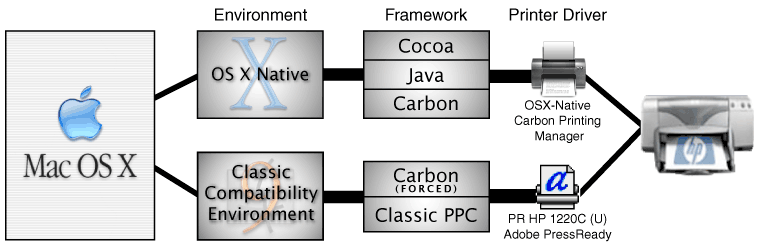
There are several kinds of "OS X native" applications: Java (which we don't care about), Cocoa (these are OS X native apps that only run in OS X), and Carbon (these are apps that can run in both OS X and OS 9.) Classic applications consist of Classic PPC apps like QuarkXPress, but also Carbon applications that we force to run in the Classic environment.
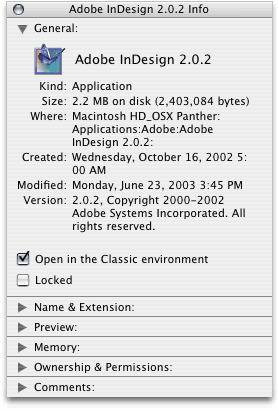
For example, Photoshop 7 is a Carbonized application. If you're in OSX, and you launch Photoshop 7, by default it runs natively in OS X, and takes advantage of the Aqua interface etc. Since it's Carbonized, however, we can also force it to run in the Classic environment like any other Classic application. You can do this in the Finder's Show info command by clicking on the box to check "Open in the Classic environment" (refer to the image to the right).
To force a Carbonized application to launch in the Classic environment, first locate it in the Finder. Then, with the application's icon highlighted, choose "Get Info"/"Show Info" from the File menu. Then click the box as shown in the image to the right.
From there on, everything should be familiar if you've printed using PressReady before. I would definitely recommend that you print in the Foreground rather than use background printing. This will increase the reliability of printing by reducing the chance that a printer connection will be lost.
[UPDATE] It turns out that it was how I had the usb HP 1220C/ps printer hooked up to my mac that was causing the flaky connections. If you have problems with OS X losing the connection with the printer in the middle of printing, try hooking the printer up directly to the usb port of your Mac, avoiding all hubs. I used to have my HP hooked up to the hub in my USB monitor, which was hooked to my mac. Once I switched it directly to the back of my mac, the connections have been rock solid.